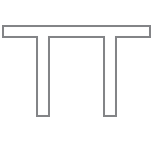Zoom Tips
(In Progress)
Screen Sharing
Have your browser tabs and windows ready and open. If you are presenting a number of clips, open them up in tabs before class so that you are prepared.
If you have a powerpoint/keynote presentation, also have that open and ready to go.
When you hit share at the bottom of the zoom room, a window will pop up that looks like this:
You can see that there are a number of windows that you can choose...the desktop, the firefox with my clips, a powerpoint. If you choose the Desktop, everyone can see you, but you can't see anyone. It can be startling and you can feel lost when this first happenes. Thus, It's best to choose the window that you are wanting to share.
MOST IMPORTANT FOR VIDEO / SOUND!!! you HAVE TO TIC the two boxes in the lower left hand corner--Share Sound + Optimize for Video Clip. If these are not clicked, students will not hear anything and the video will be choppy. Only then can you hit 'Share' in the lower right hand corner of this box.
Usually (but not always) if you close the share when you're finished (which will be at the top center of your screen), and when you return to share again or multiple times, the boxes will remain ticked. sometimes, though, I've had to go through that process again.
Criterion
Some platforms like Criterion, will have issues when only sharing a window - students will only see a gray screen (copyright issues). You should be able to get around that by sharing your full screen, but that's when you are shut out of the gallery of students. Definitely test this out before using it.
INternet Connection
If you can hardwire your computer to a modem with an ethernet cord, turning your wifi off, it can help tremendously. Most often there will be a choppy lag that is pretty much unavoidable. it helps connectivity to turn your video and audio off during screenings, but again that might knock you off the gallery view of the class.
Composed by: